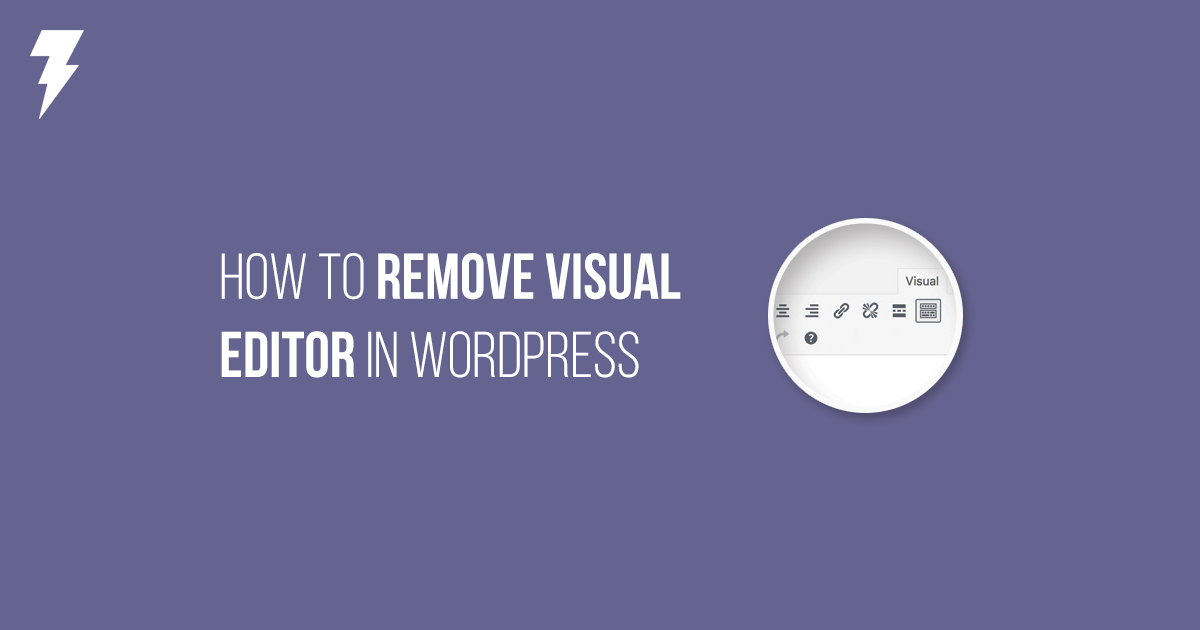Do you want to remove the visual editor mode in WordPress? The visual editor in WordPress provides a WYSIWYG interface for writing content. However, many users who are comfortable writing basic HTML prefer to use the text editor. In this article, we will show you how to remove the visual editor mode in WordPress.
Why Remove Visual Editor Mode in WordPress?
The visual editor offers a convenient way for beginners to write content in WordPress. It comes with a nice WYSIWYG user interface with handy options to choose colors and format when writing posts.
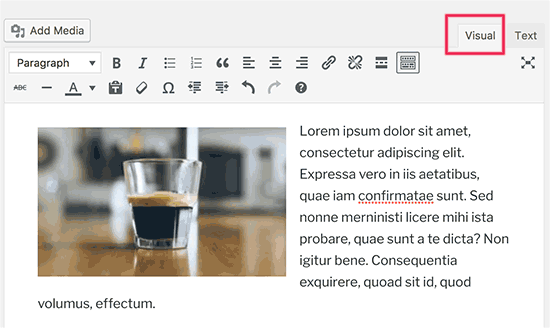
Visual editor can also be programmed to show your posts using the same fonts and colors as your WordPress theme.
However, many advanced users prefer to use the plain text editor. It has some very basic formatting buttons and shows raw HTML / plain text when you create content.
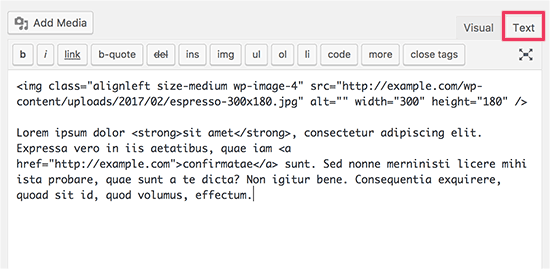
The biggest complaint about visual editor is that when you switch between Visual / Text mode, it could affect the formatting of your post. Sometimes the visual editor also end up adding additional formatting that’s not needed.
These are not big issues, but they can certainly become really annoying.
Having said that, let’s see how to easily remove visual editor mode in WordPress.
Removing Visual Editor Mode in WordPress
First, you need to visit Users » Your Profile page in the WordPress admin area. This is where you can edit your user profile in WordPress.
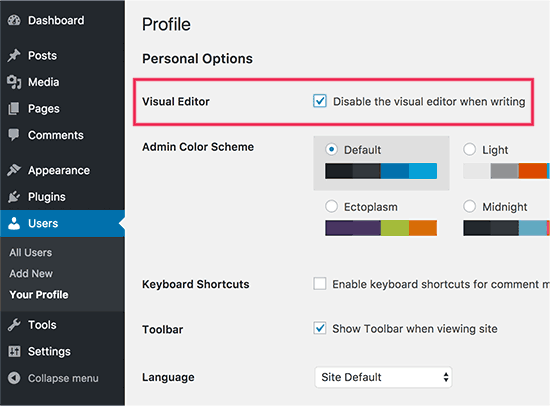
Under the visual editor, you need to check the box next to ‘Disable visual editor when writing’ option.
Don’t forget to click on the ‘Update Profile’ button to save your settings.
You can now edit a post or create a new one. You will notice that visual editor will not be available anymore.
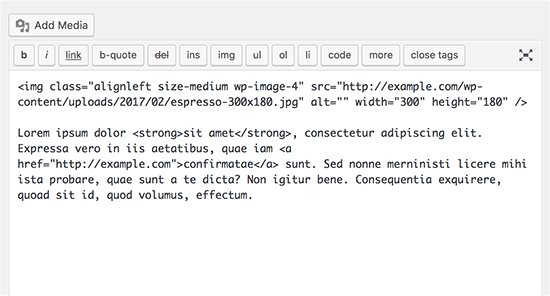
Note: This setting will not affect other users registered on your WordPress site